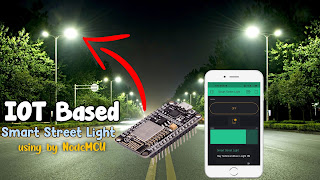Accelerometer Sensor with Arduino

What's App Group :- https://chat.whatsapp.com/I4Nv0YEt1hK3Z9EVjsvngh Instagram :- https://www.instagram.com/technical_ideas_07/?hl=en Arduino Code /* code started MPU-6050 interface with arduino #define SDA= A4; #define SCL= A5; code created by technical ideas yt https://youtube.com/c/TechnicalidEas07 #define led1 = 2; #defineled2 = 3; #define led3 = 4; #define led4 = 5; */ #include "Wire.h" // This library allows you to communicate with I2C devices. const int MPU_ADDR=0x68; // I2C address of the MPU-6050. If AD0 pin is set to HIGH, the I2C address will be 0x69. int16_t accelerometer_x, accelerometer_y, accelerometer_z...